Mobile ticketing will greatly help improve the fan experience at Camping World Stadium by making stadium entry quick and easy. The ability to manage your tickets from your smartphone will provide a more convenient experience, while drastically prohibiting the risk of counterfeit tickets. You can use the information below to guide you through the steps of accessing, selling and transferring your mobile tickets for Florida Citrus Sports events at Camping World Stadium.
Step 1
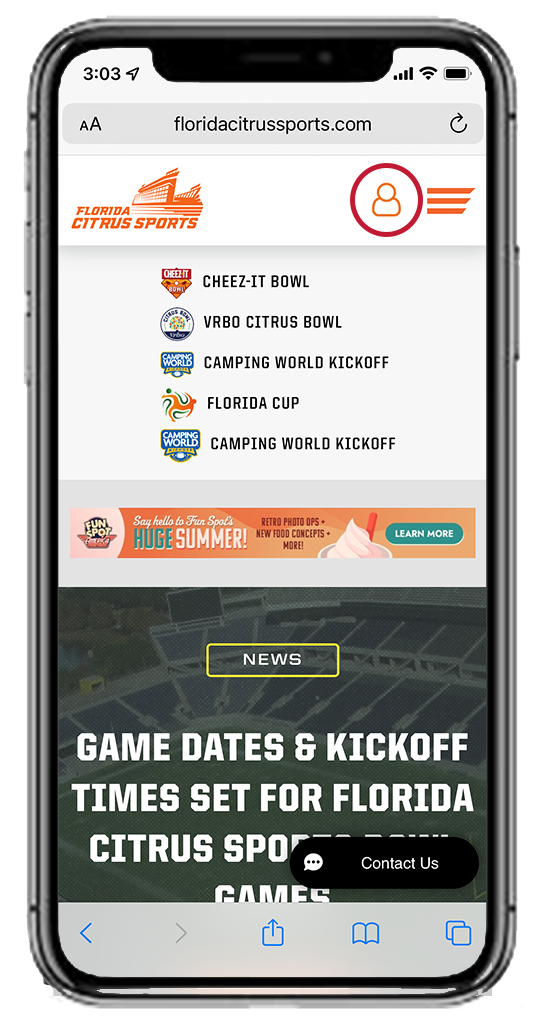
Visit www.fcsports.com on your mobile device’s web browser and click on the “Account” icon, to the left of the menu icon (☰), in the top right corner .
Step 2
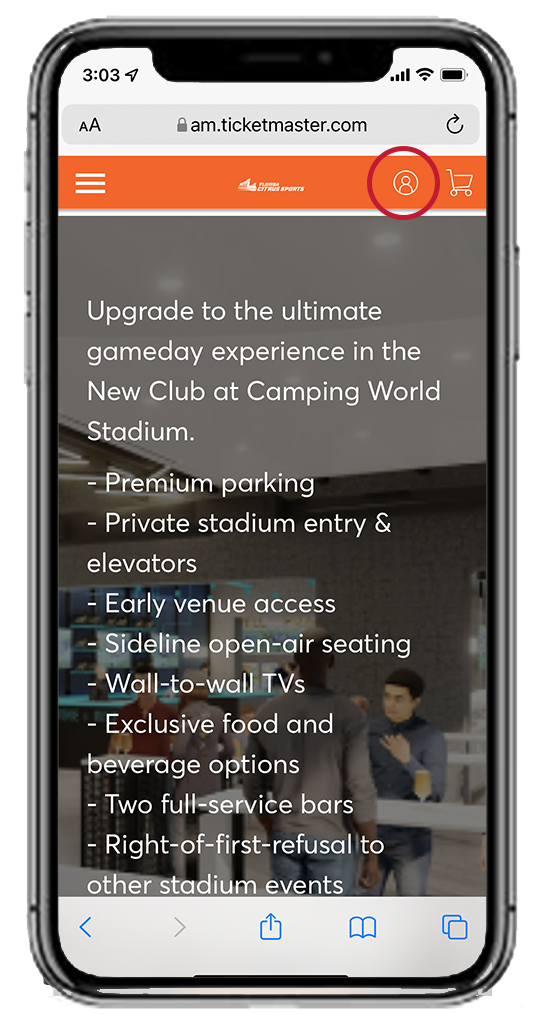
Select the “Account” icon located in the top right corner and sign in to your account.
Step 3
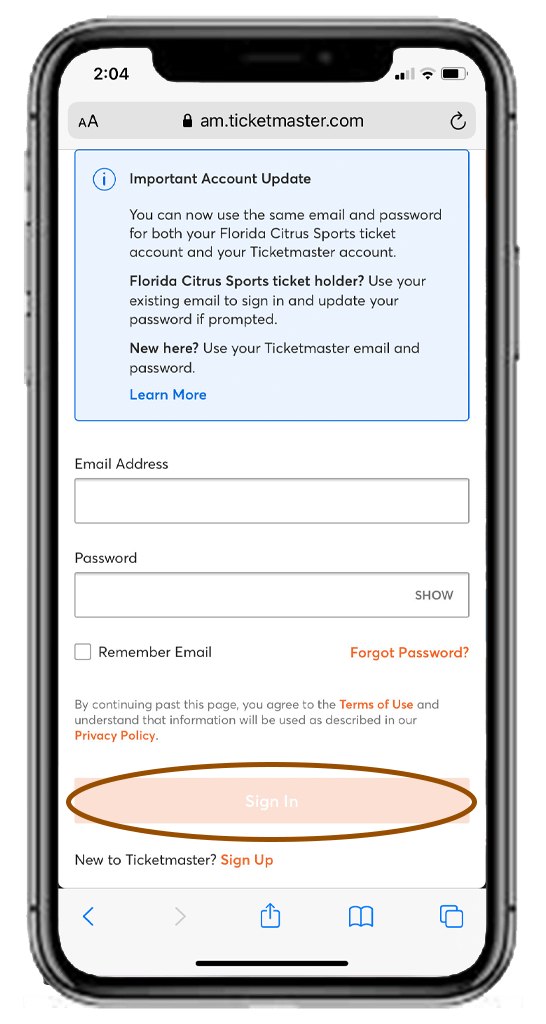
Enter the email address associated with your Florida Citrus Sports Account Manager account and your password, then click “Sign In”.
Step 4
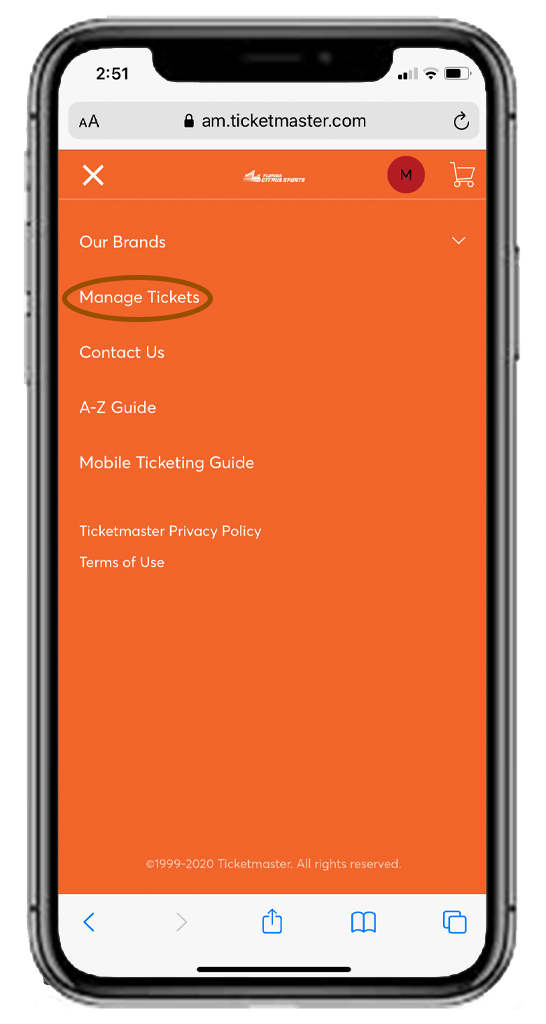
Click the menu icon (☰) in the top left corner and then select “Manage Tickets”.
Step 5
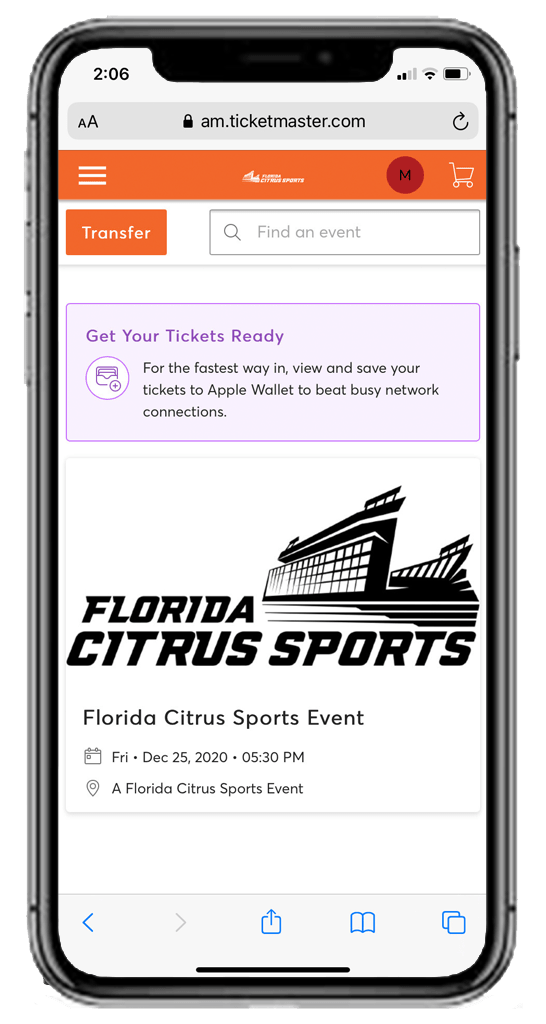
Tap on the event you are attending to view your ticket(s).
Step 6
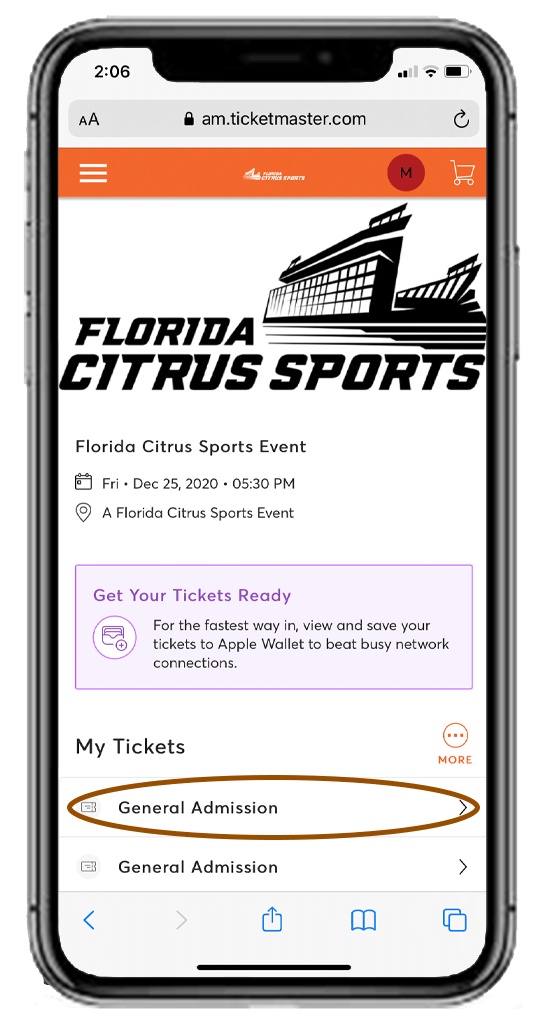
Select the ticket(s) you wish to access.
Step 7
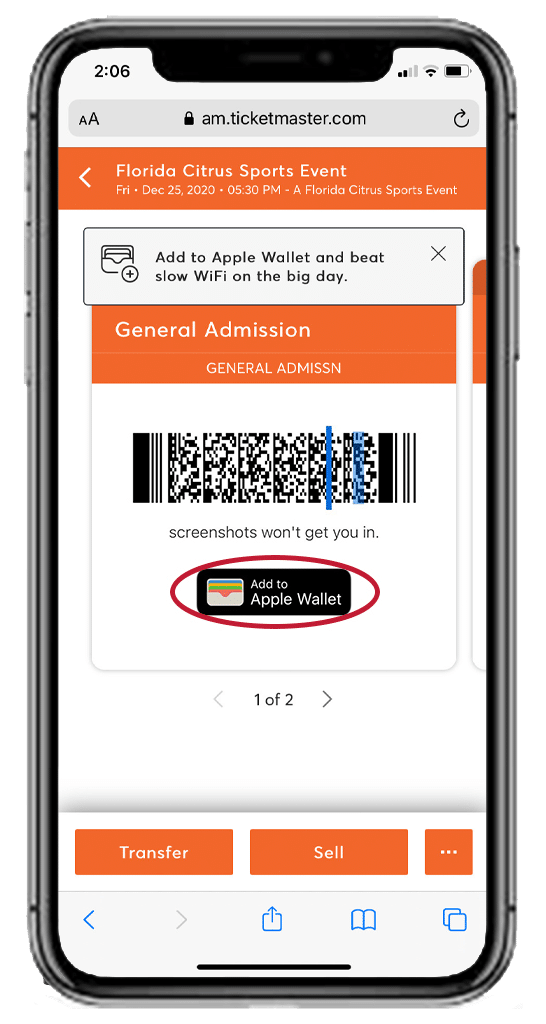
At the gate, have your phone out and ready to go – you’ll simply tap, scan and go to enter. For convenience, you can also add your mobile ticket(s) to your phone’s digital wallet.
Step 8
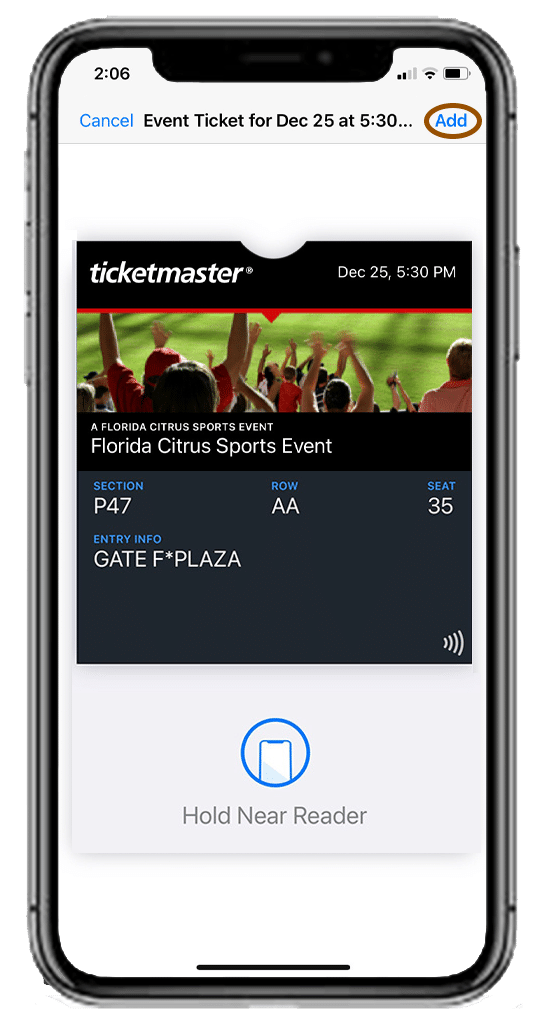
For even faster entry, add your ticket(s) to your phone’s digital wallet. You’ll breeze through entry with a quick tap and go at the gate, no Wi-Fi or cell service needed!
Step 1
Visit www.fcsports.com on your mobile device’s web browser and click on the “Account” icon, to the left of the menu icon (☰), in the top right corner .
Step 2
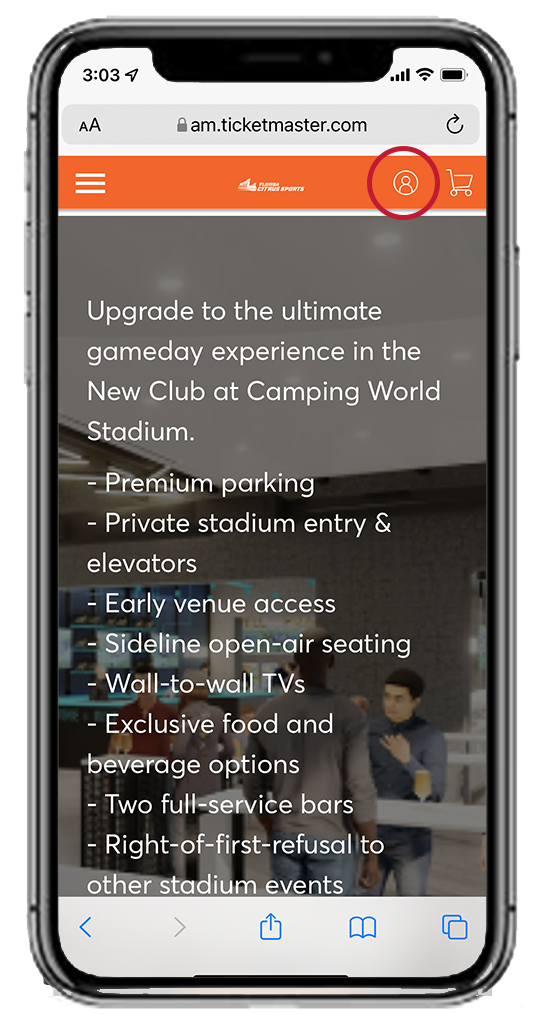
Select the “Account” icon located in the top right corner and sign in to your account.
Step 3
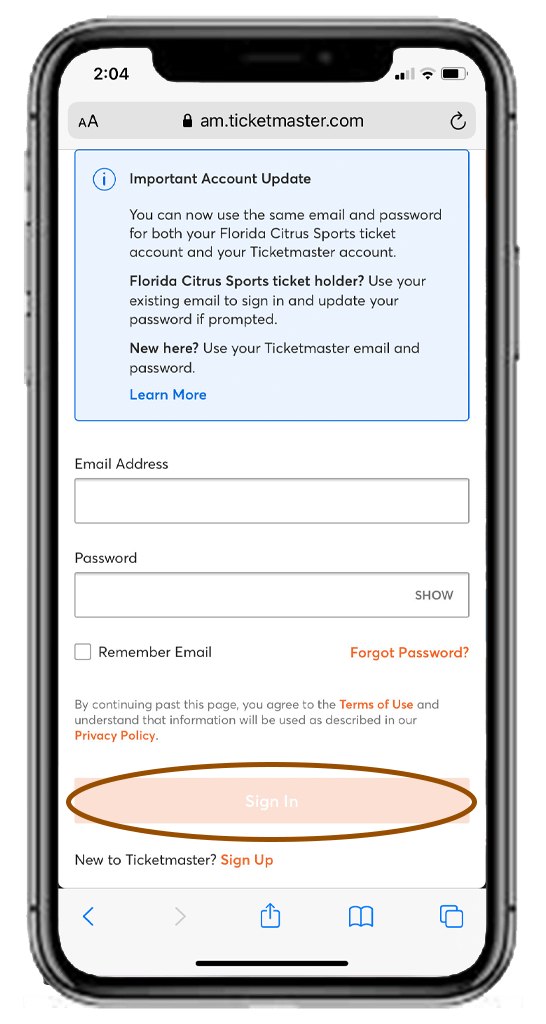
Enter the email address associated with your Florida Citrus Sports Account Manager account and your password, then click “Sign In”.
Step 4
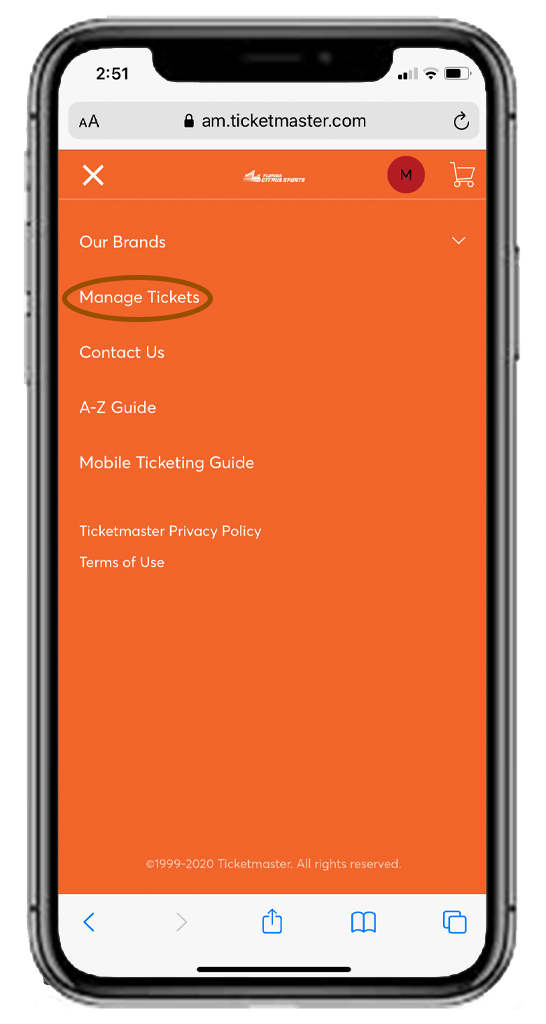
Click the menu icon (☰) in the top left corner and then select “Manage Tickets”.
Step 5
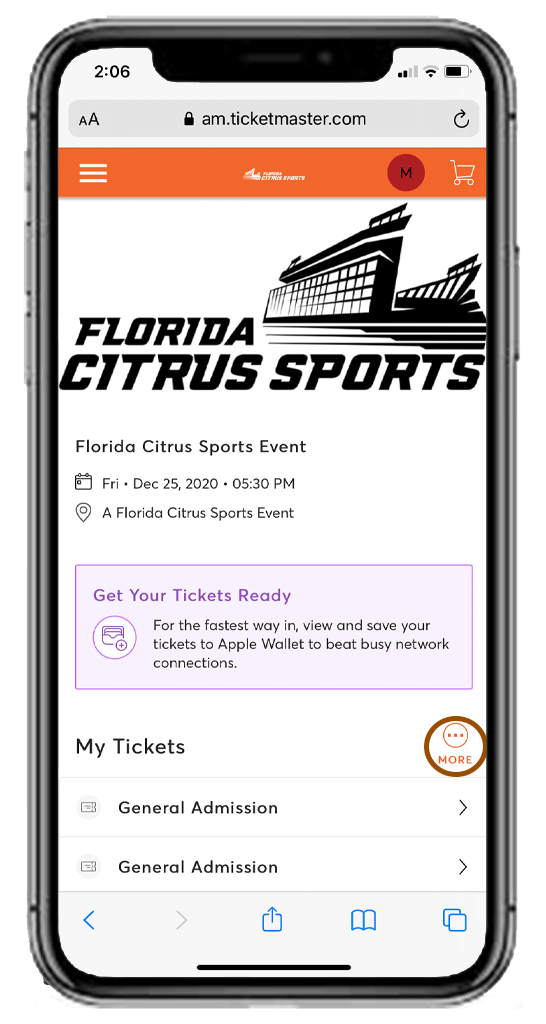
Tap on the event you wish to transfer your ticket(s) for and click “More”.
Step 6
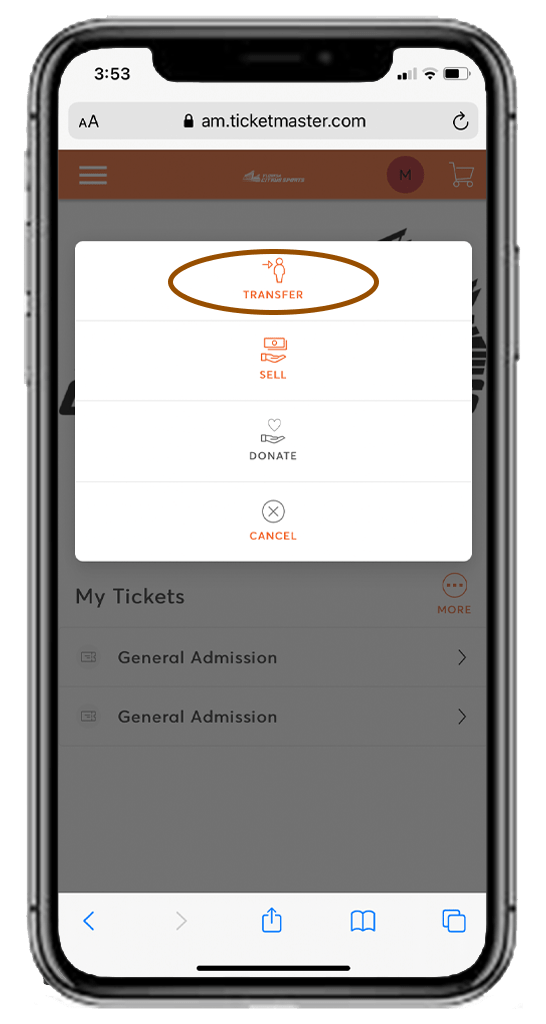
In the pop-up window, select “Transfer”.
Step 7
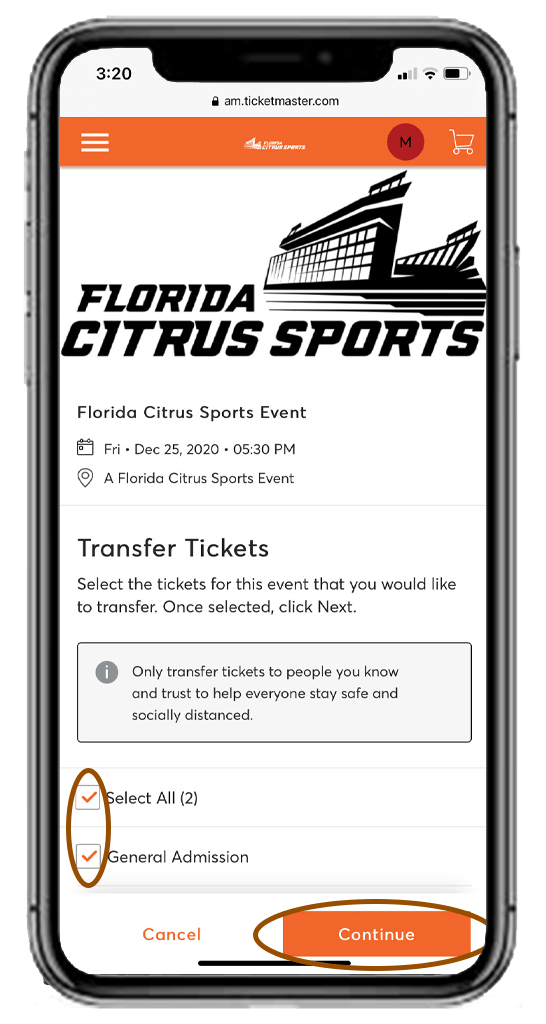
Select the ticket(s) you wish to transfer, then click “Continue”.
Step 8
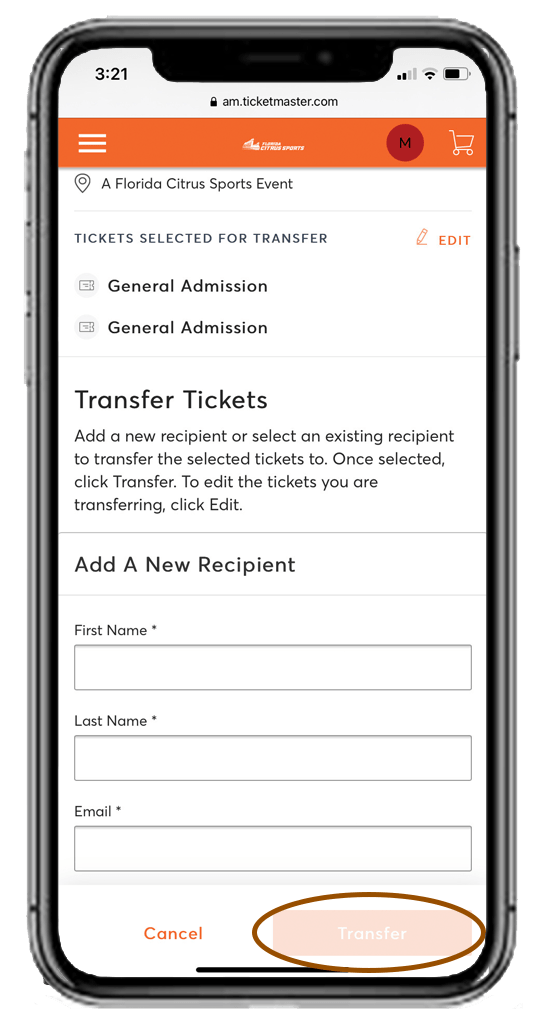
Enter your recipient’s information, then tap “Transfer” and you’re all set.
When transferring tickets, you’ll receive two (2) emails: one confirming your ticket(s) have been sent and another when your recipient accepts the tickets you transferred. Your recipient will also receive an email prompting them to accept your tickets. Once the ticket transfer has been accepted, the tickets in your account are no longer valid and you will not be able to get into the event with those tickets.
*Those receiving a ticket transfer must have an account. If they do not have an account, they will be able to easily create one when they accept the tickets.
Step 1
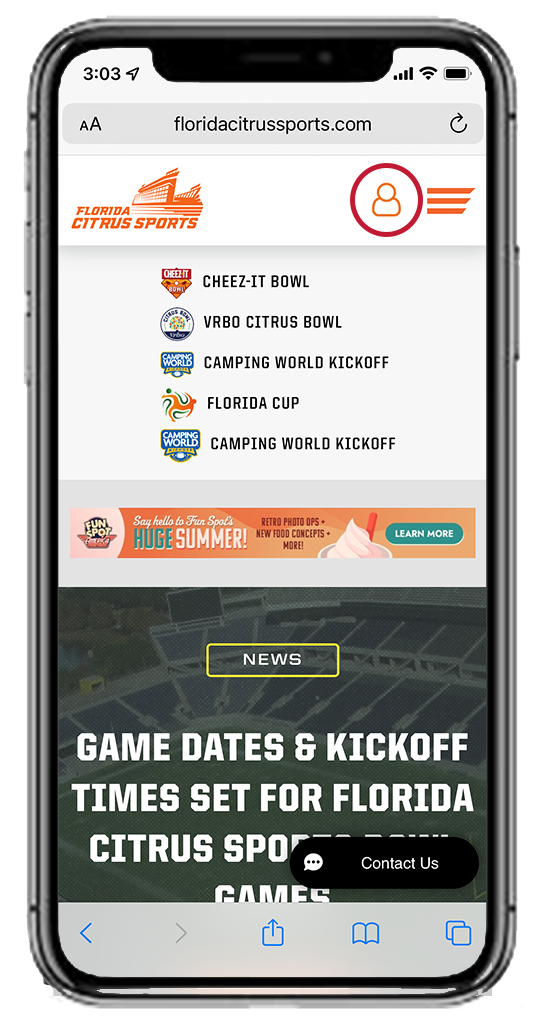
Visit www.fcsports.com on your mobile device’s web browser and click on the “Account” icon, to the left of the menu icon (☰), in the top right corner .
Step 2
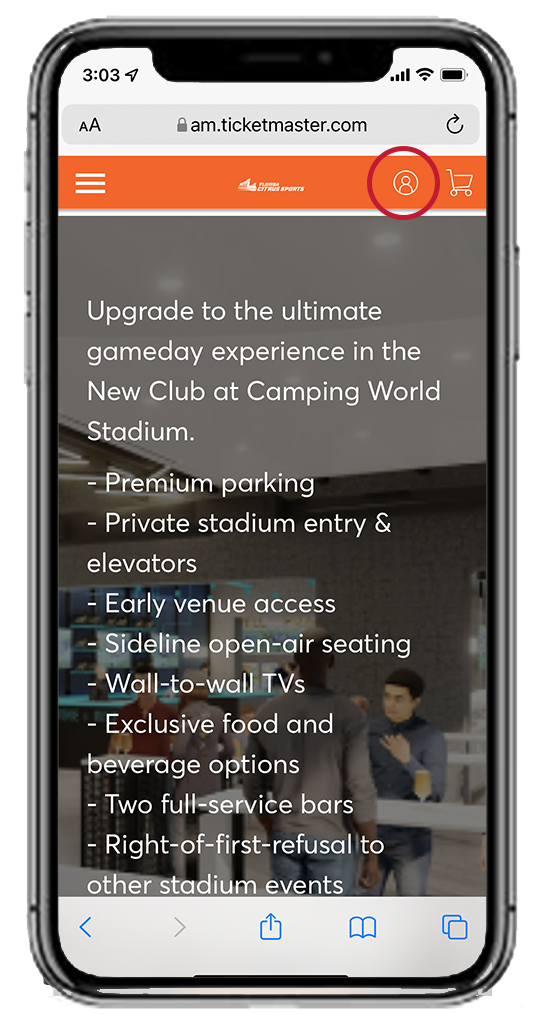
Select the “Account” icon located in the top right corner and sign in to your account.
Step 3
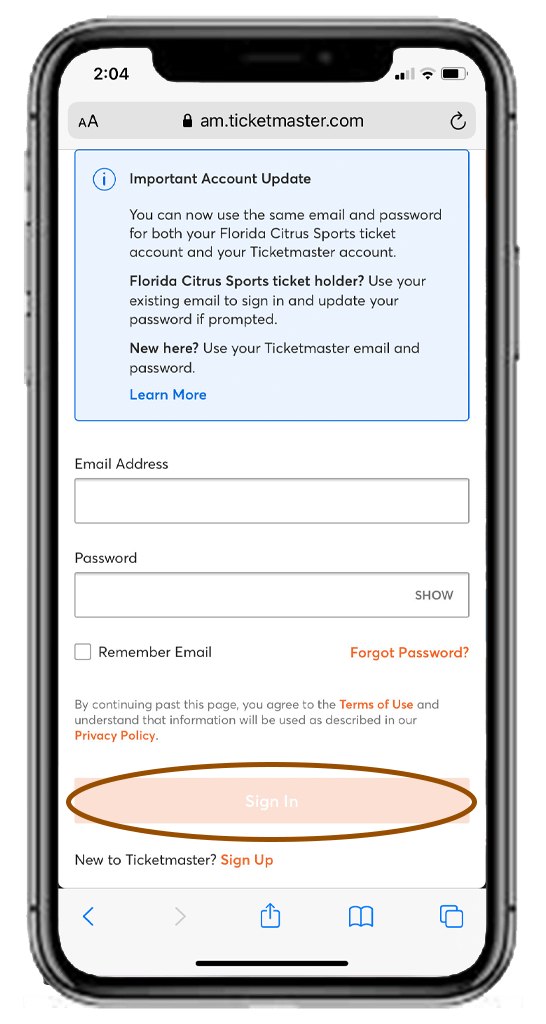
Enter the email address associated with your Florida Citrus Sports Account Manager account and your password, then click “Sign In”.
Step 4
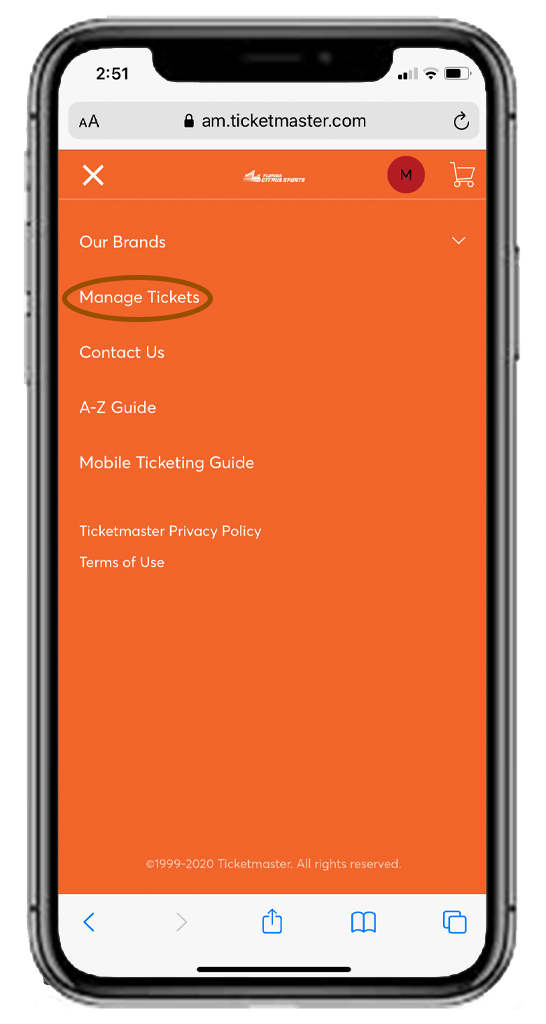
Click the menu icon (☰) in the top left corner and then select “Manage Tickets”.
Step 5

Tap on the event you wish to sell your ticket(s) for and click “More”.
Step 6
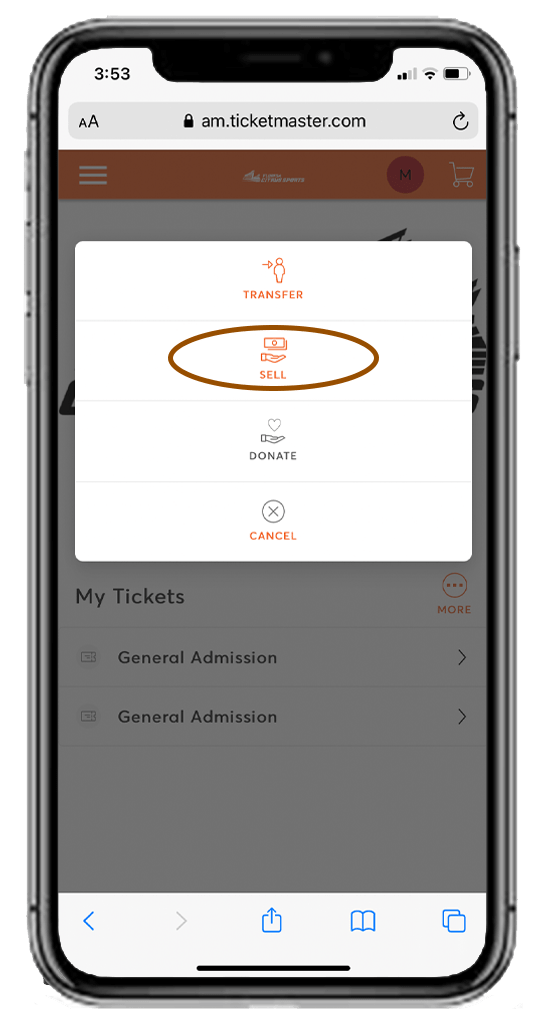
In the pop-up window, select “Sell”.
Step 7
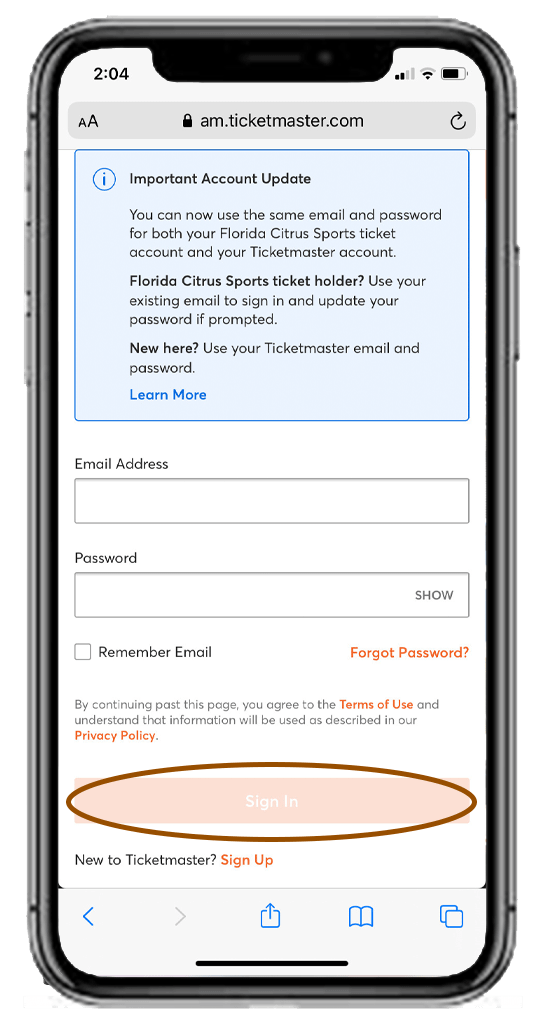
Select the ticket(s) you wish to sell, then click “Continue”.
Step 8
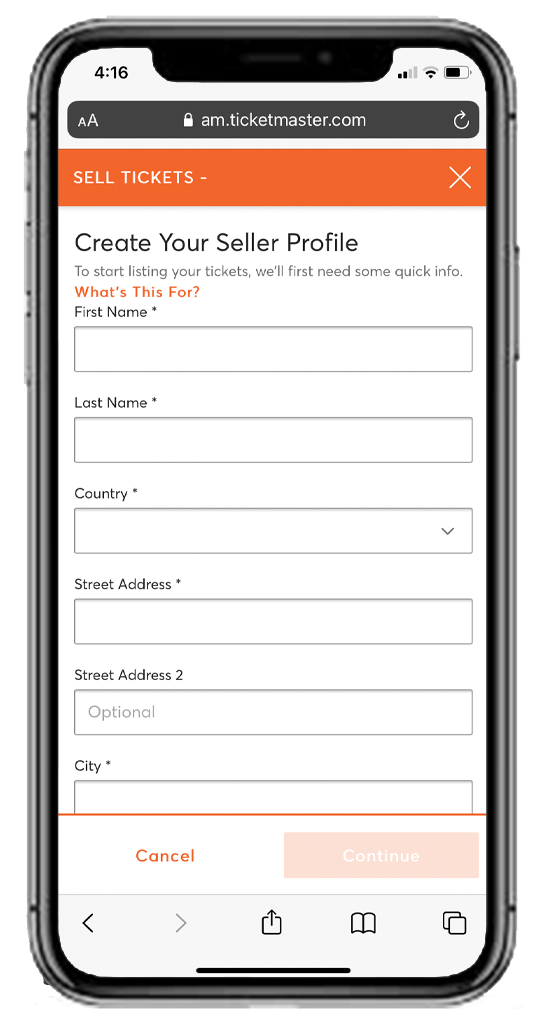
Input your information to complete your Seller Profile, then set the price you wish to list your ticket(s), set your payment methods and then tap “Sell Tickets”.
GET BIGTIME
UPDATES
Keep up to date with all of the news from Florida Citrus Sports!





















